Changelog
Follow up on the latest improvements and updates.
RSS
Introducing our new
Copy-Paste Automation feature
on the Assign AI platform! This powerful addition streamlines the process of transferring text, data, or content between different fields or applications within your web browser, eliminating the need for manual effort. Whether you're copying data from one application to another or within the same webpage, this feature enhances your workflow's efficiency. And with our browser extension, you can seamlessly incorporate copy-paste actions into your automations.
Here's how you can use it:
- Start the Recording:Begin by initiating the recording through the browser extension.

- Copy the Content: Navigate to the content you wish to copy. Go to our AI toolbox and use the copy tool to select the information you'd like to copy. Then go ahead and save that copied information under a custom name.

- Navigate to the Destination:Go to the location where you want to paste this content.
- Paste the Content:Head back to our AI toolbox to select the paste tool. Select the name of the data you copied, and hit paste.

- End the Recording:Once you've completed your task, end the recording.
The platform will capture these actions, and when you run the workflow, Assign AI will replicate the copy-and-paste operation as you demonstrated. This automation can save time and reduce errors in repetitive data entry tasks.
For more detailed guidance, check out our help center.
We are thrilled to share another enhancement to Assign-AI's user interface — the addition of guiding text on the canvas page. This improvement is designed to streamline your experience by making it more intuitive to start recording your workflow.
What's New:
Our canvas page now displays a clear, concise message indicating where to type the website address you wish to navigate to when initiating the workflow recorder.
Visual Guide:
Please refer to the included screenshot to see the new text placement and understand how to get started with your next or your first workflow automation.
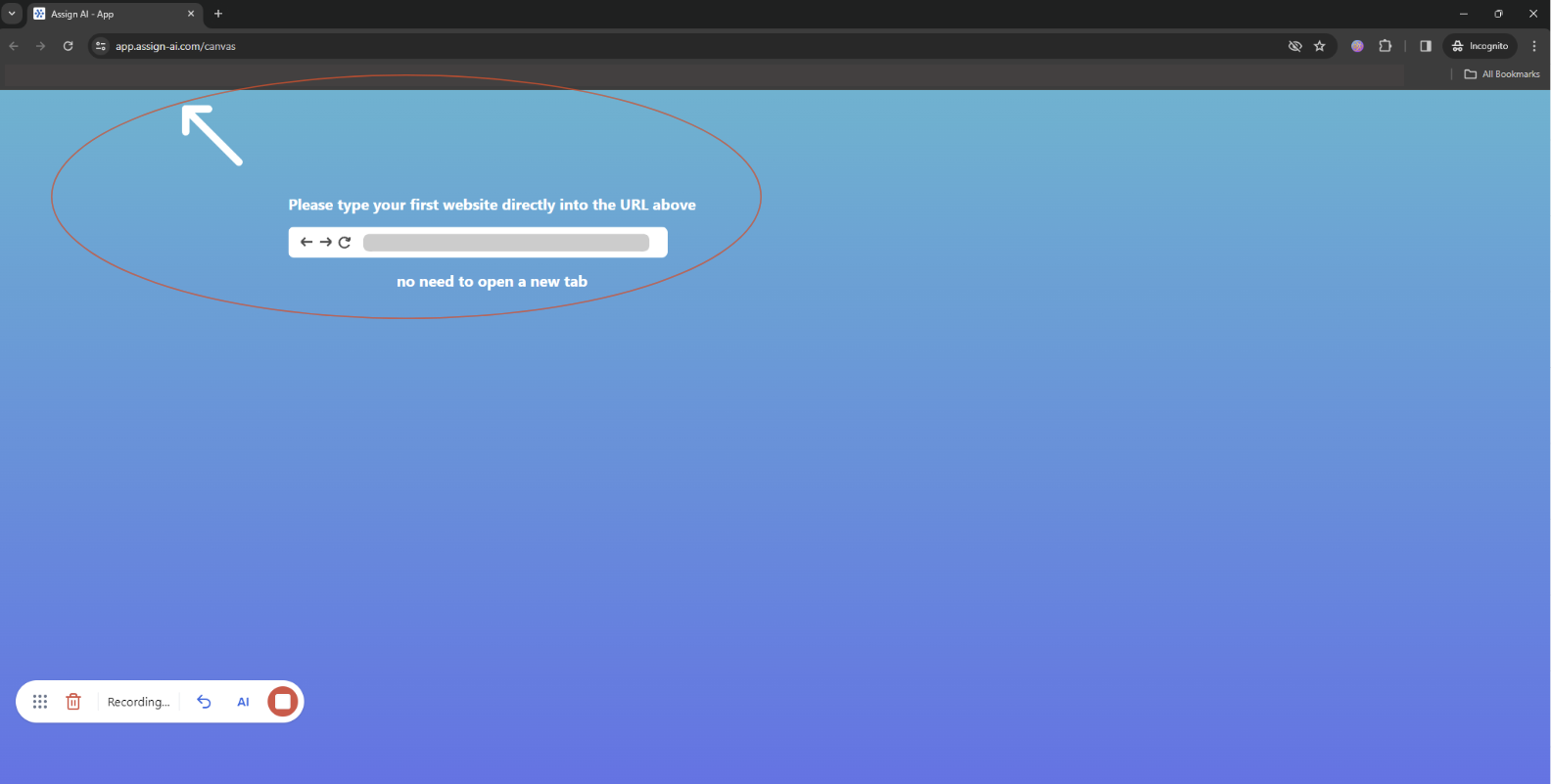
When to Use:
This new addition is particularly useful when:
- You are new to the Assign-AI and beginning your first recording session.
- You want to ensure you're typing the website URL in the correct place.
We're committed to making our platform as user-friendly as possible, and this update is a part of that ongoing effort. Enjoy the improved clarity as you continue to capture your workflows!
We would like to thank our user feedback for directing us to implement this feature.
Feel free to provide your feature requests at https://assign-ai.canny.io/
new
improved
Update: Recorder Toolbar Now Draggable!
We're excited to announce that our recorder toolbar is now equipped with drag functionality, improving your workflow and allowing for more flexible screen real estate management.
What's New:
Our latest update lets you easily move the recorder toolbar across the screen. This ensures that when you need to interact with buttons or elements behind the toolbar, you can simply drag it out of the way.
How to Use:
Click and hold the drag icon on the recorder toolbar.
While holding the mouse button, move the toolbar to the desired location on your screen.
Release the mouse button to drop the toolbar in its new position.
Visual Guide:
Check out the attached screenshot below to see how you can take advantage of this new feature.
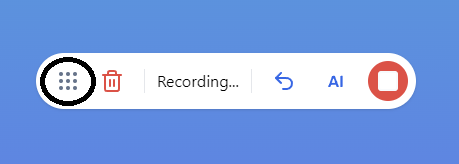
When to Use:
This feature comes in handy when:
- The toolbar overlaps important webpage content.
- You need to access buttons or controls previously obstructed by the toolbar.